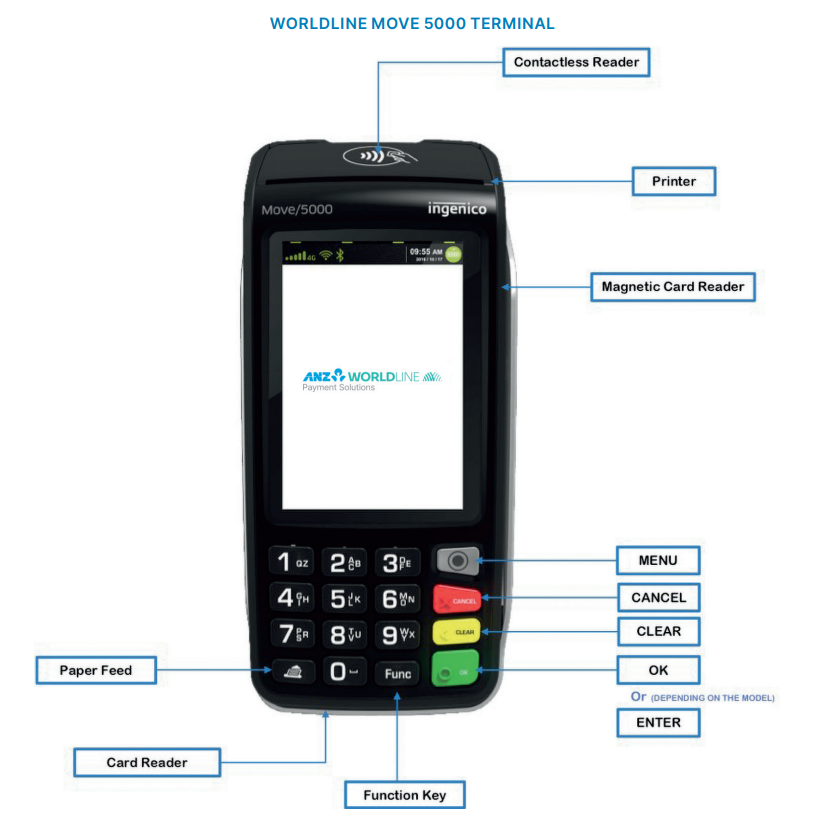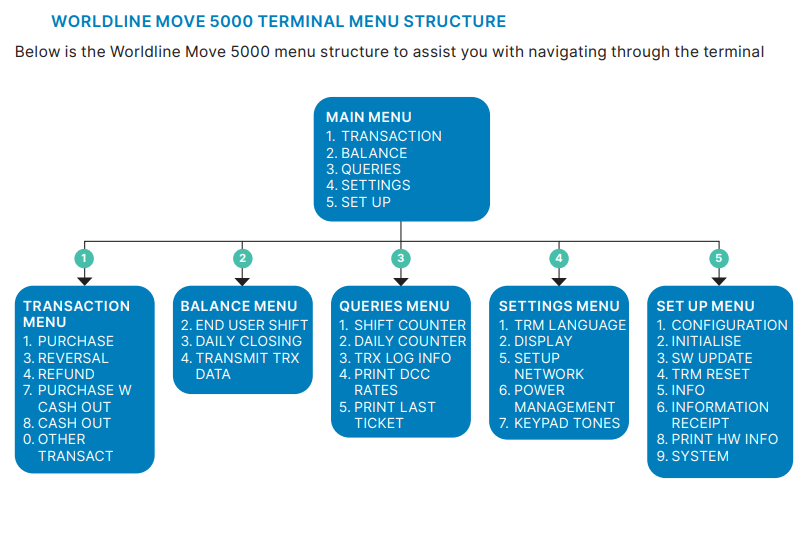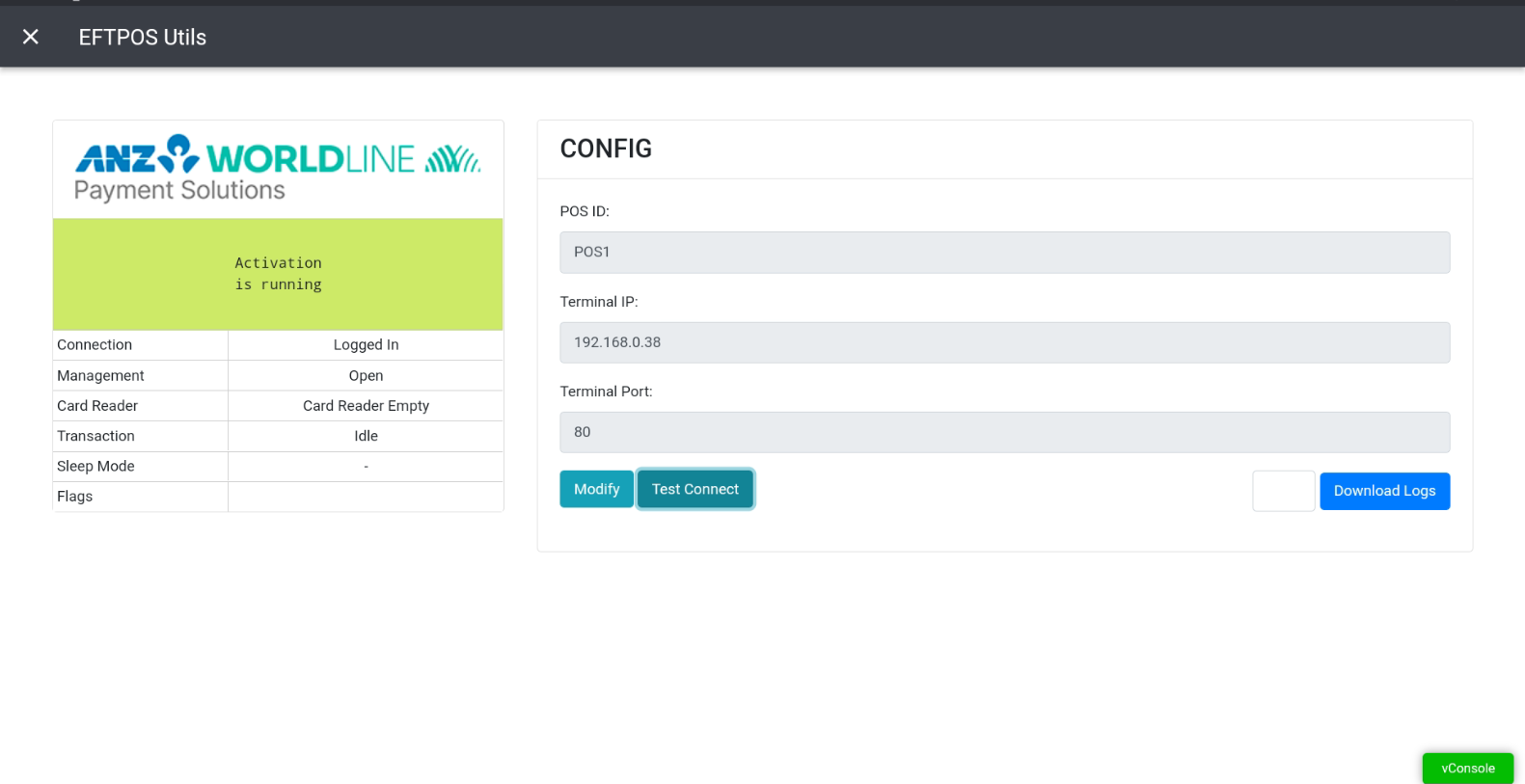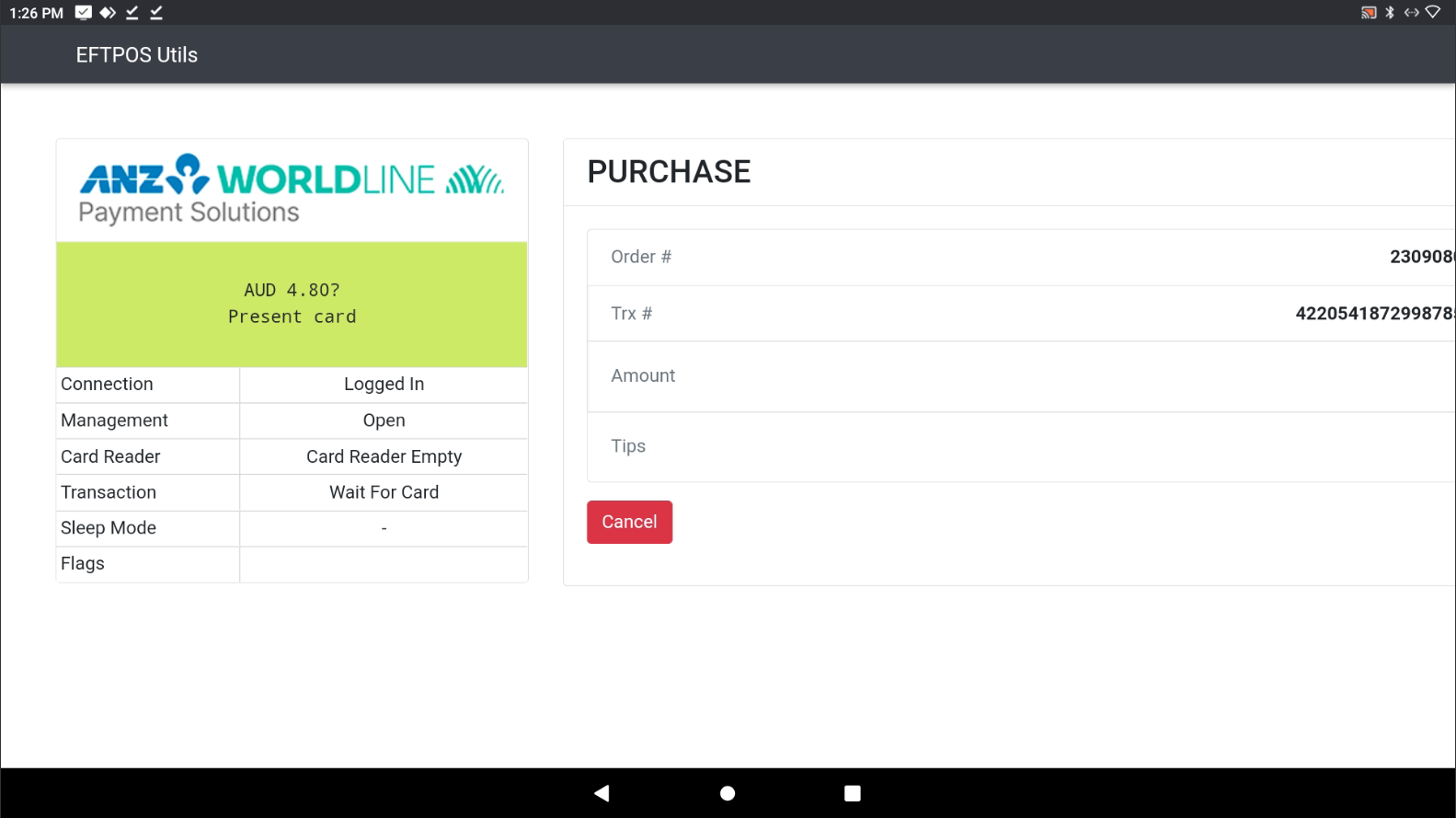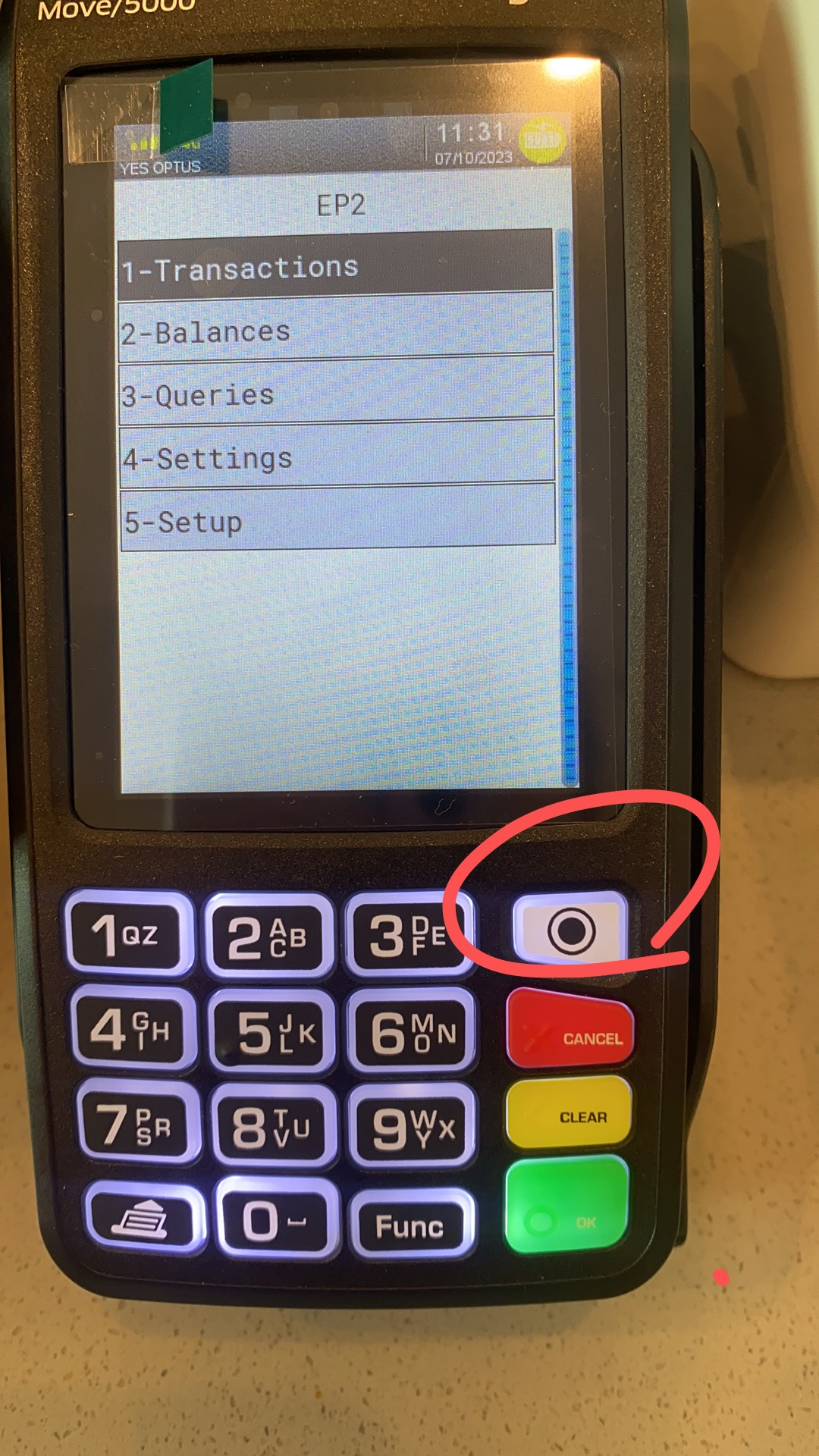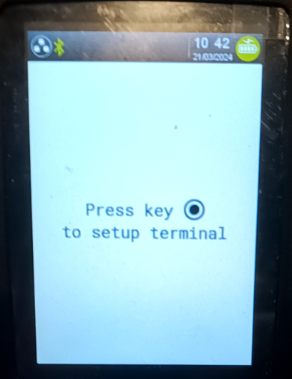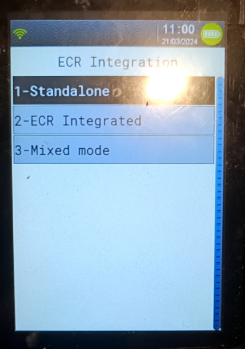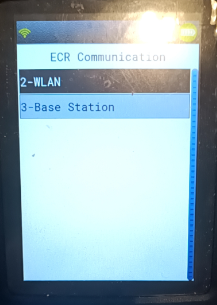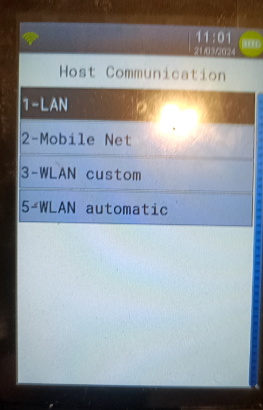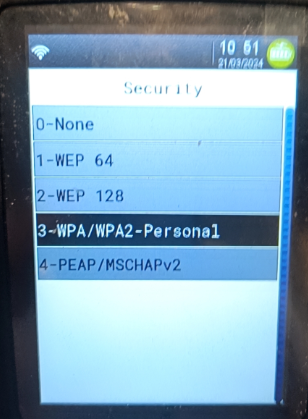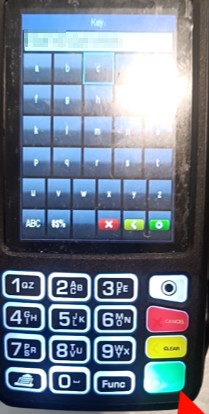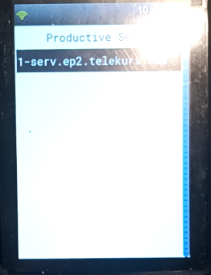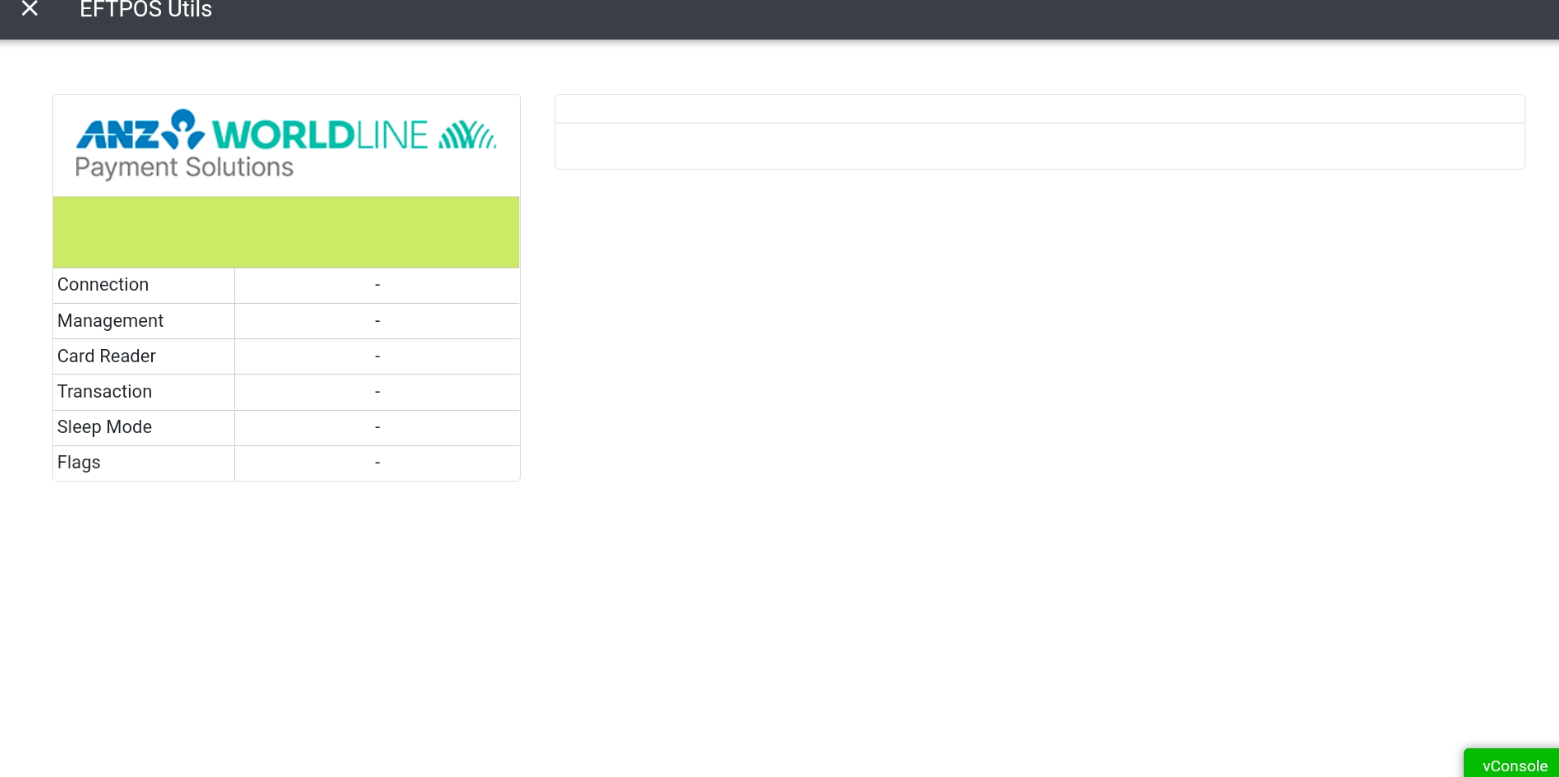Instruction to Pair with ZiiPOS F&B
NOTE:
Please make sure it is for ANZ World Link at the first!
Please make sure the customer received the EFTPOS Machine after 01/08/2023
This process will take about 20-30 Mins
Terminal:
Menus
Stages in summary:
- reset ANZ EFTPOS Machine,
- Connect EFTPOS Machine to WiFI
- DHCP reserve on Router (Fix IP address)
- Enable the ANZ Payment on ZiiPOS
- Enter EFTPOS IP address and port number at ZiiPOS
Success Result:
Before we start:
Press and hold Cancel button ![]() to resboot terminal
to resboot terminal
On the EFTPOS Machine
Switch pinpad to Integrated mode:
===========Reset termain==================
STEP 1:Press the <MENU> ![]() button on pinpad
button on pinpad
STEP 2:Go to Setup "5"
STEP 3:Enter Password (your terminal password - unique for each device)
STEP 4:Trm Reset
STEP 5:Enter Pwd 1235789 (universal password)
STEP 6:wait for a while for it to reset, it come back to the world line logo screen
=========== Terminal initialization Setting====================
STEP 7: Press circle button and press Pre-configure
STEP 8: Press ECR Integrated
STEP 9: choose WLAN
STEP 10: Choose WLAN Automatic
STEP 11: Choose your Wi-Fi name,
select WPA/WPA2
and enter WIFI password
STEP 12:At Productive server page Choose 1
STEP 13: wait for a while for reboot, it come back to the world line logo screen
==============Pair with ZiiPOS======================================================
STEP 14: Press Yellow Button (Clear Button), it will show Terminal ID and IP address
STEP 15: Go to ZiiPOS setting, at Payment Integration Choose Worldline ANZ
STEP 16: Go to the Tablet setting, fill the Terminal IP address from Step 14, fill the port number 80
When it comes back online then it's ready to connect to POS
On Tablet / Lunas, Go to setting, and swtich to ANZ world link
- go to local tablet setting
- enter the Terminal IP address
- enter the port number : 80
- press save
Note:
if you see this page, please close this page and do it again