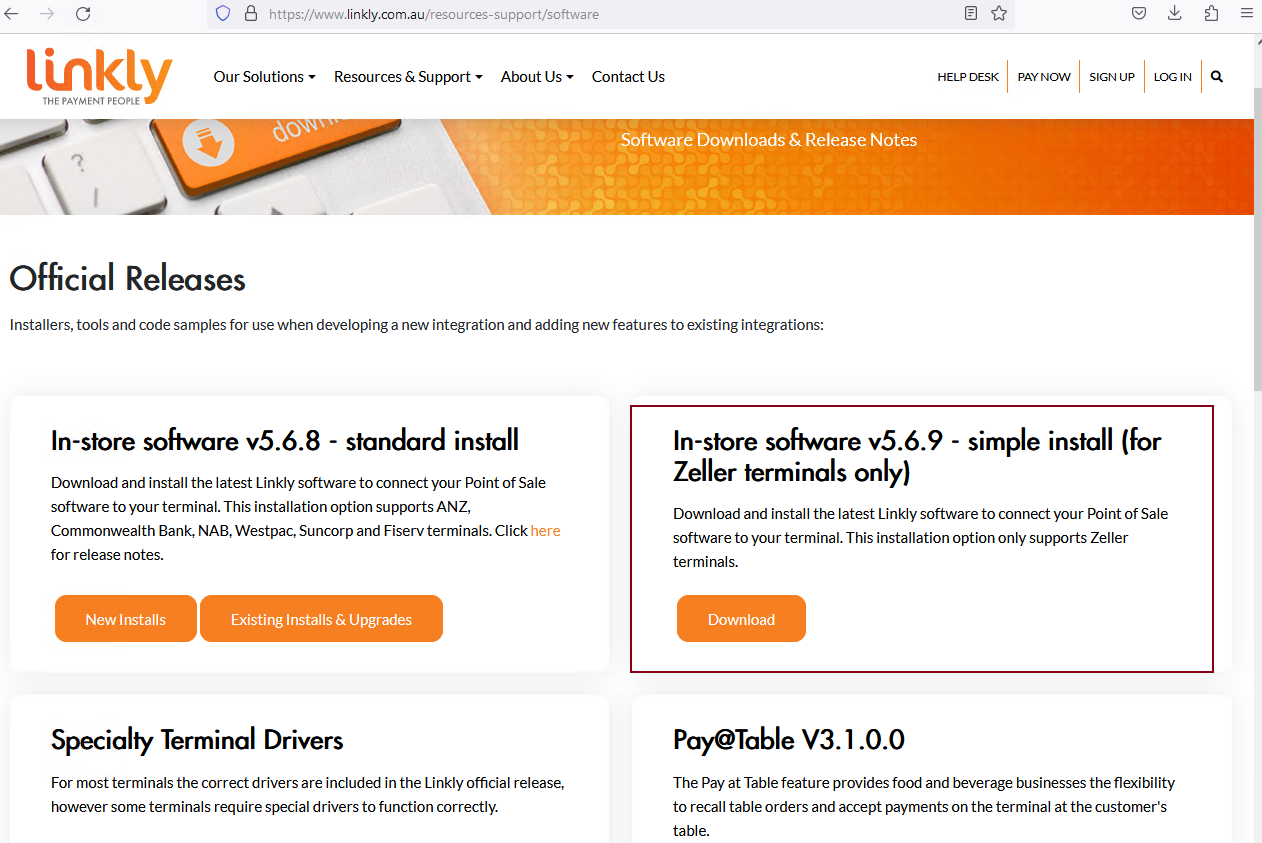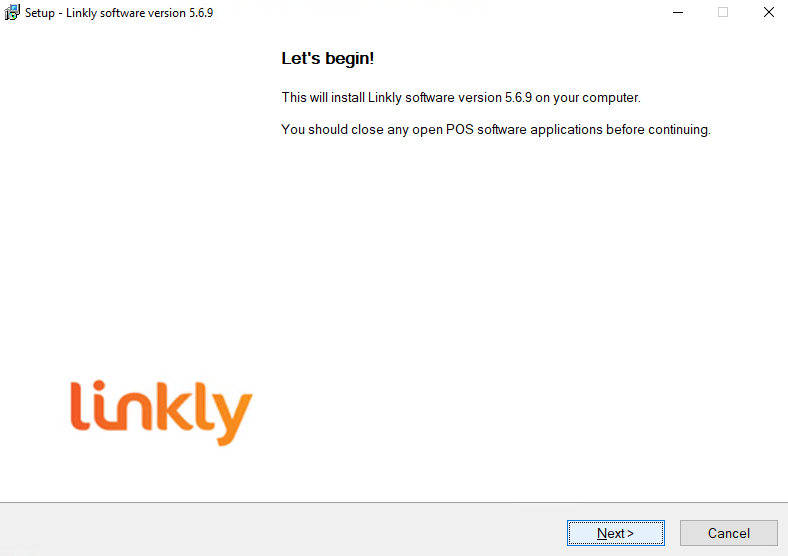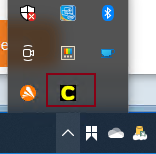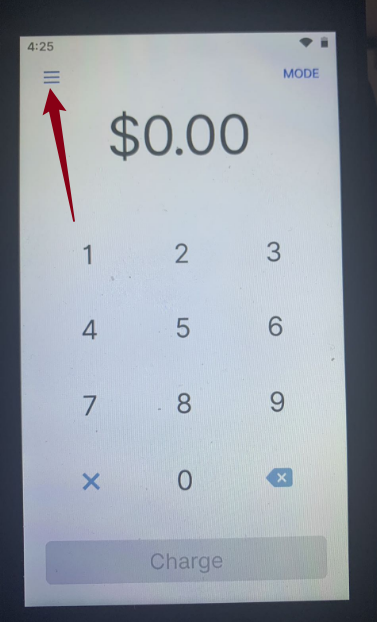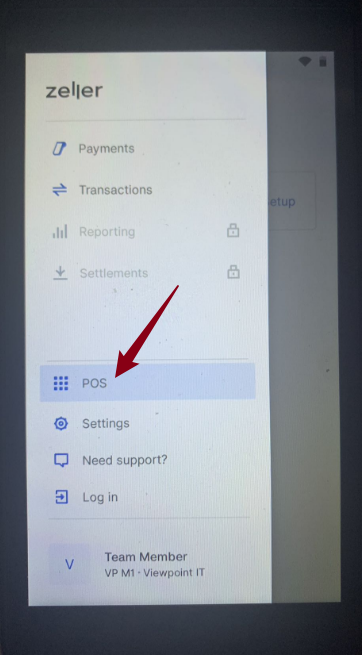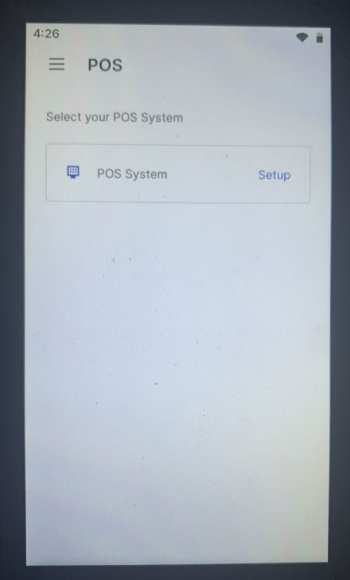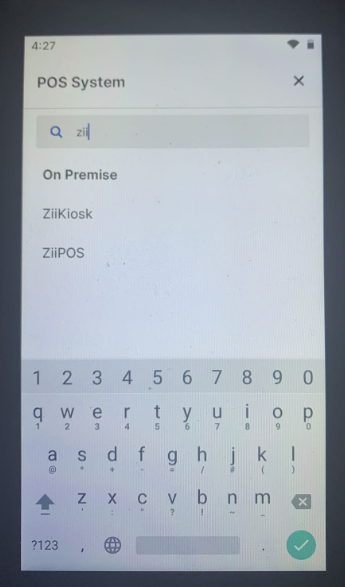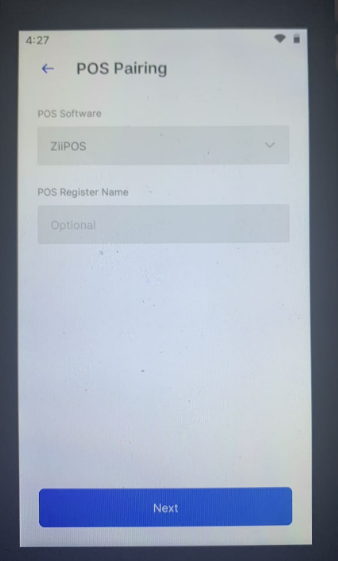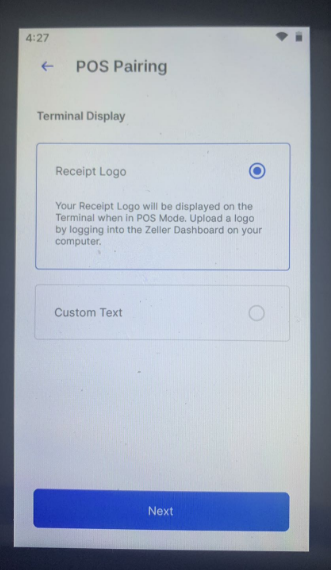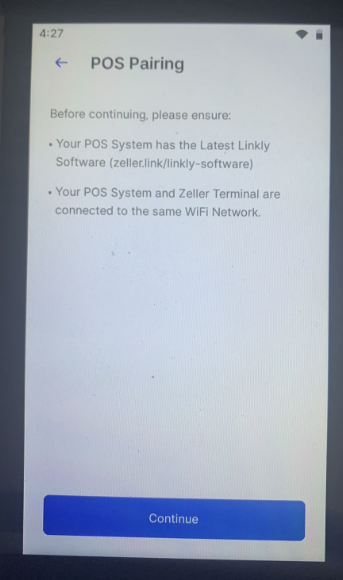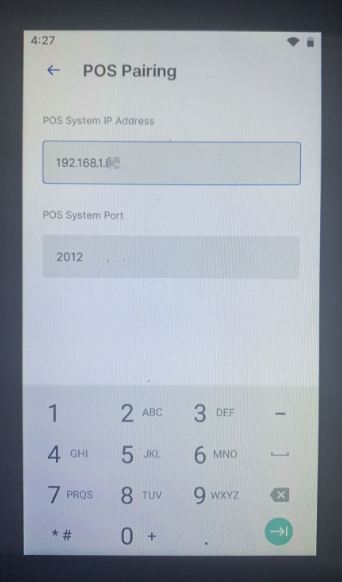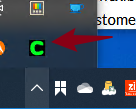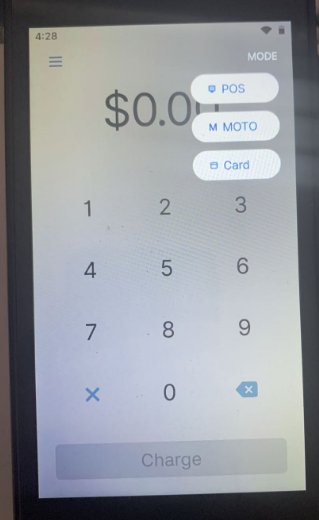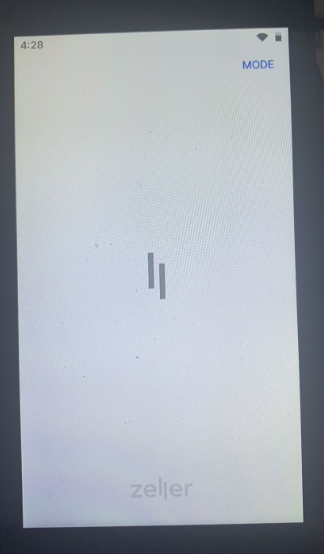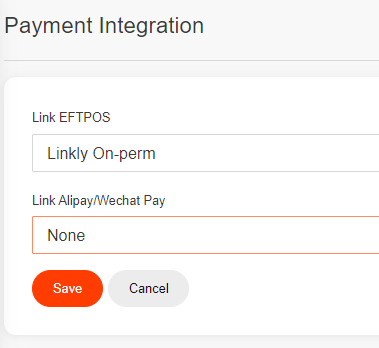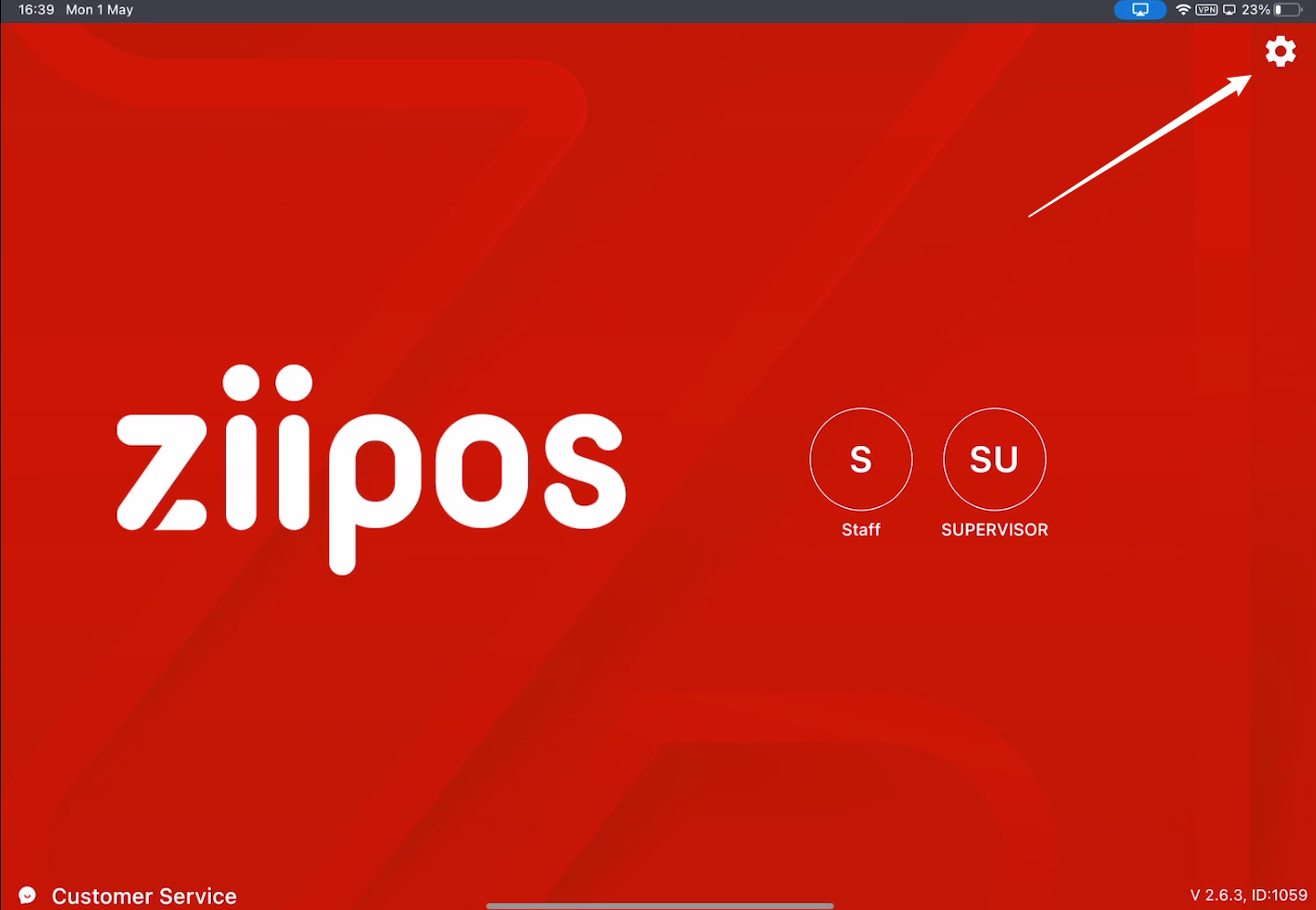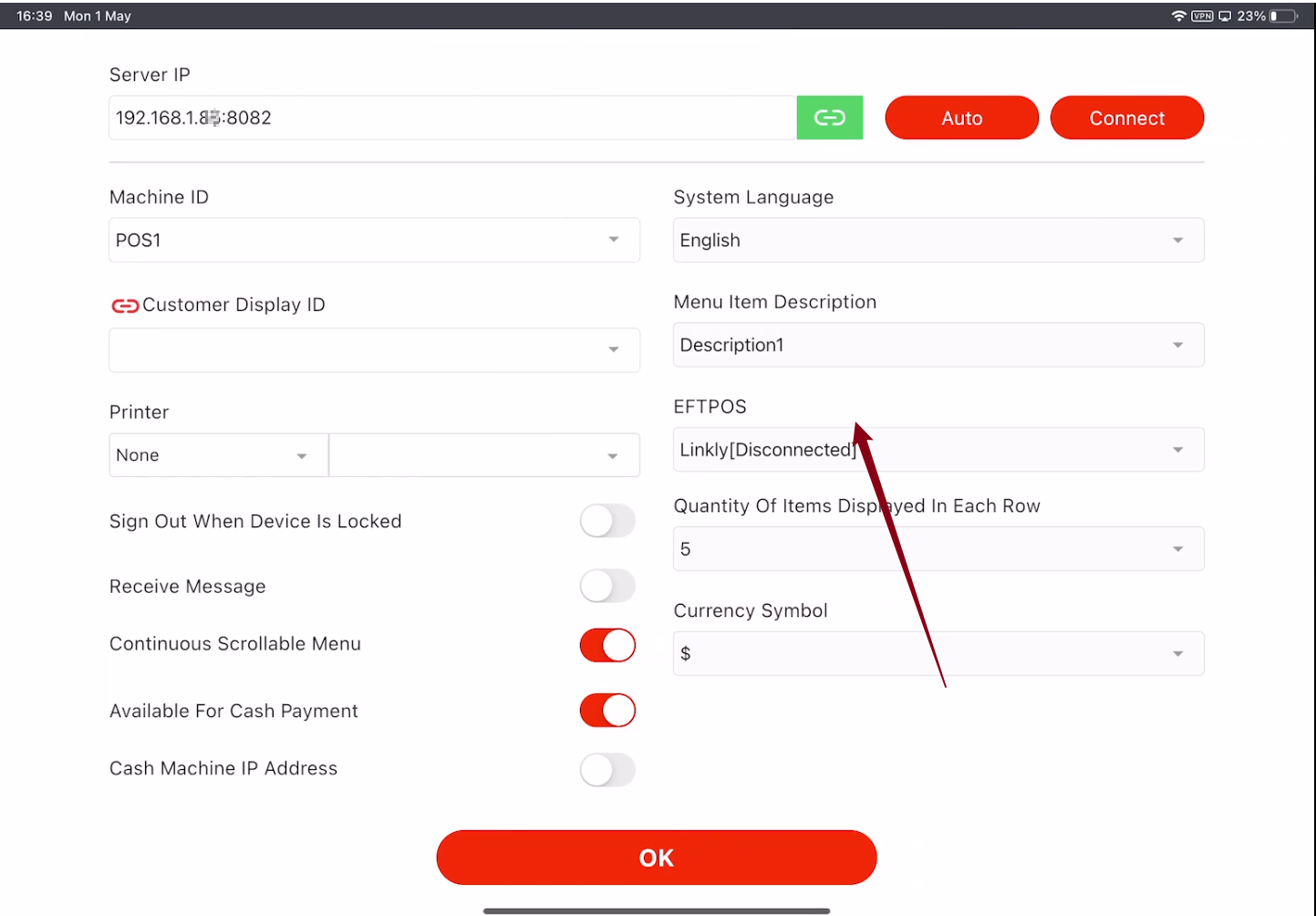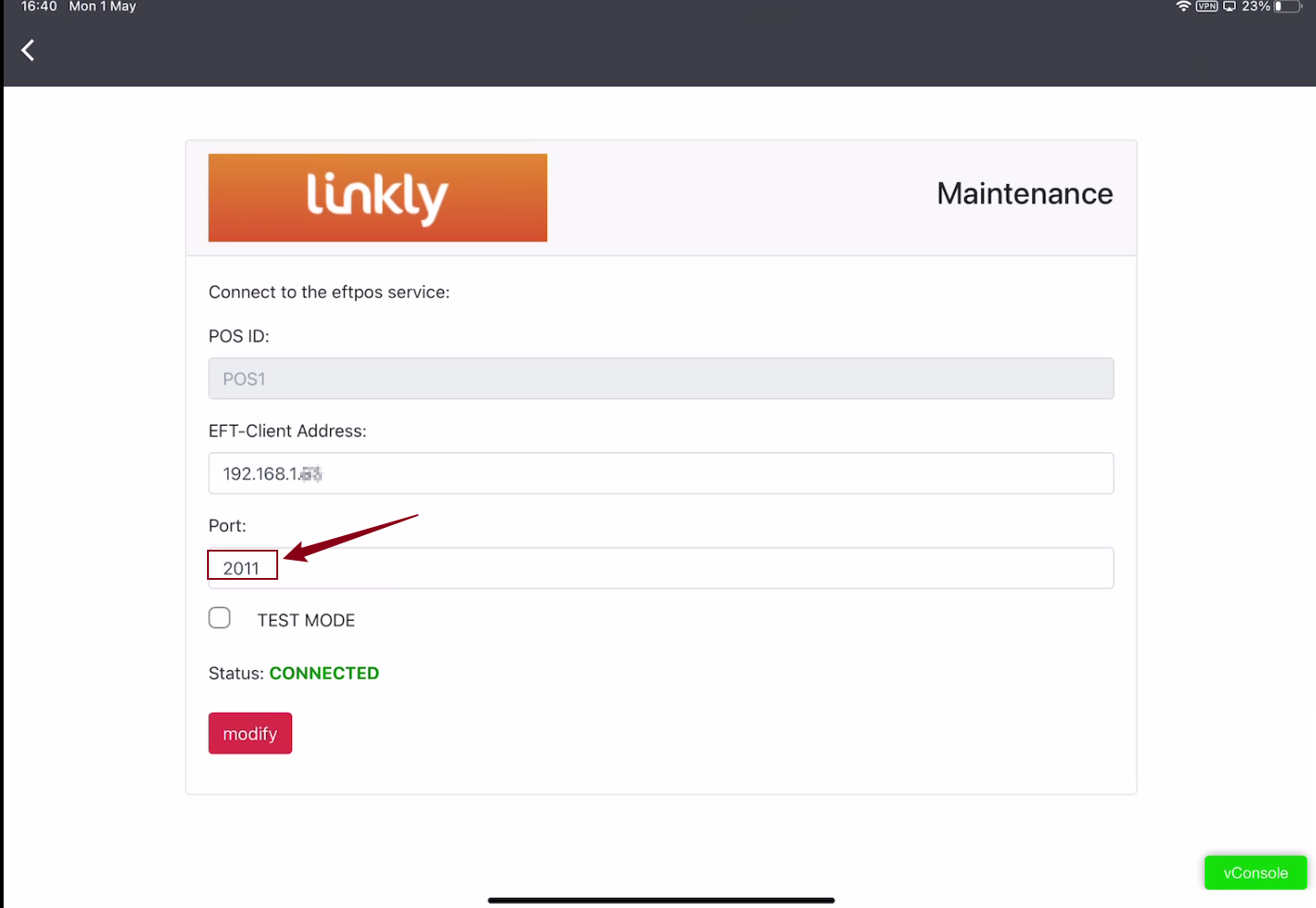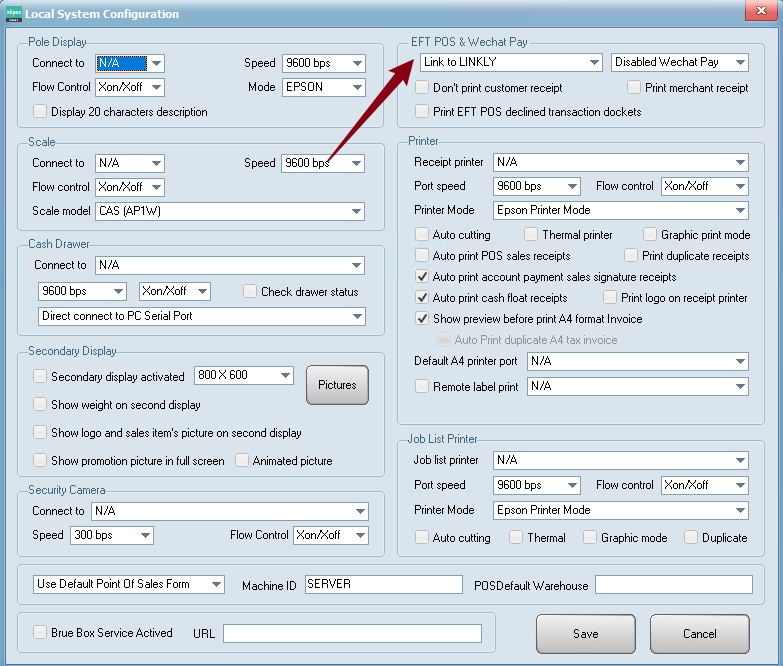New_How to link Zeller with ZiiPOS & ZiiPOS Retail
- make sure you have integrated version, if not please call Zeller Support 1800935537 to get upgrade
- download Linkly for Zeller https://www.linkly.com.au/resources-support/software
- Install the Linkly Software
- Once the installation successfully completed, it will show a yellow “C” here
- Let's bring the Zeller EFTPOS Machine, and make sure it connected to the same network e.g same wifi
- Start to POS Setting
- Click "Setup"
- At the POS software, please select ZiiPOS
- change the Logo Setting
- Start to POS Pairing, please put your Server IP, and 2012 as Port Number
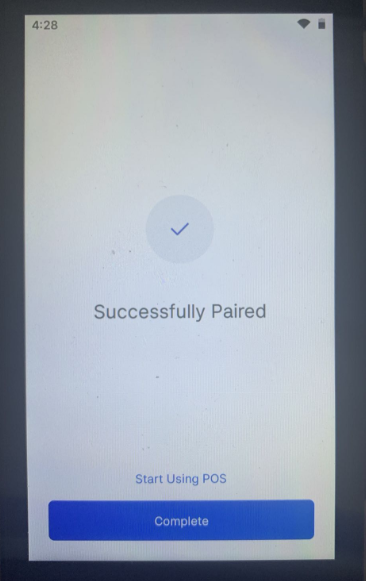
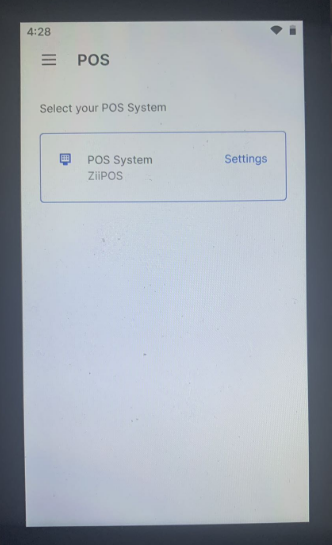
the icon on the windows system should be a Green "C" - then Go back to default screen, and change the mode to "POS"
---------------------------------------------------------------ZiiPOS F&B--------------------------------------------------------------------
Note make sure you selecetd the integration mode: Linkly On-Perm
- Go to the tablet Setting
- at EFTPOS field, click the Linkly
- Fill the Server IP, and enter 2011 as the Port Number, then press connect. if the status show as "Connected" then the configuration completed
------------------------------------------------------------------ZiiPOS Retail --------------------------------------------------------------